Create dark wordpress theme
Start working by creating a new file (File>New) of 1280×1400 px and 72 dpi. Choose then the Paint Bucket Tool (G) to fill the new created file with the color #252525
Next we’ll use the Line Tool (U) to mark out the borders of the blog’s sections to be. This time we’ll use the white color.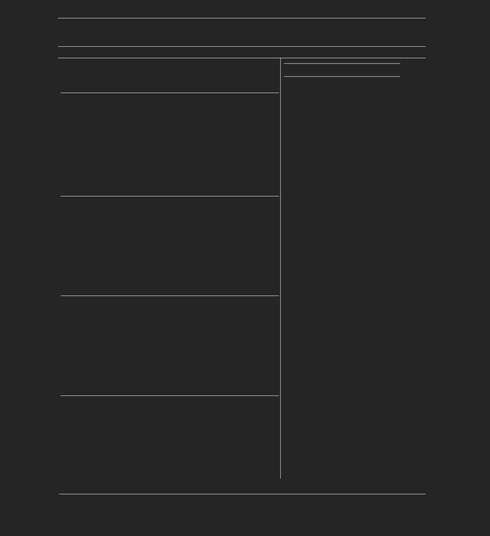
Now download a set of ready to use brushes for Adobe Photoshop, named Scratchygrunge_drowningheart_stock.
Create a new layer and apply on it the mentioned brush. The lines representing the blog’s markings should be erased. The brush’s color is #252525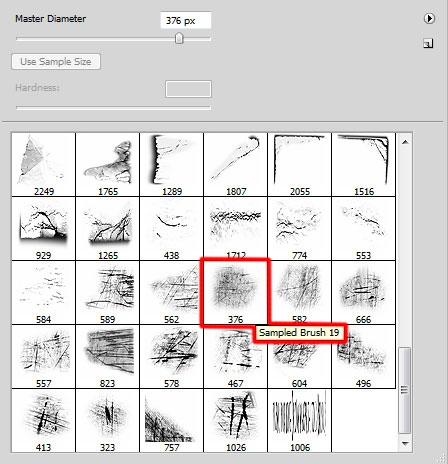
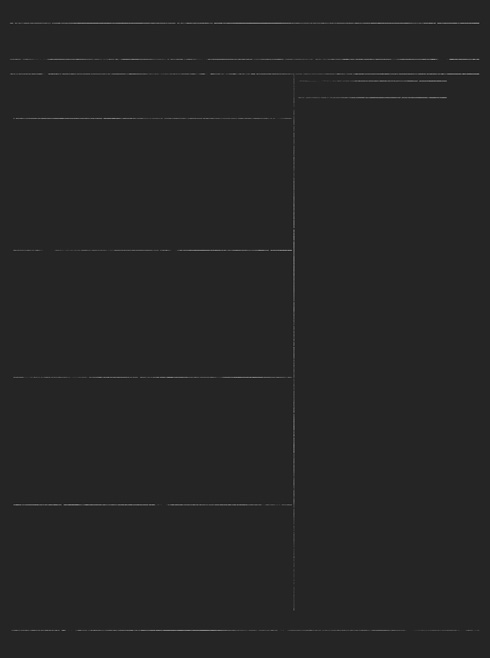
Next we’ll represent the search panel on the right part of the blog’s header. In this case we’ll use the Line Tool (U) and the color #A8A8A8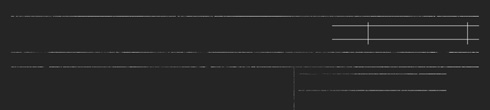
Insert the blog’s title and the header’s menu, keeping the next shown demands (I used this font from dafont.com):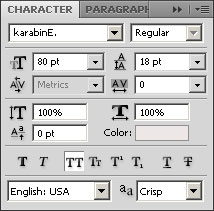
MYBLOG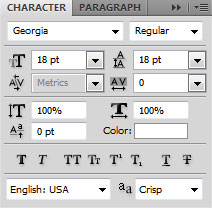
the titles for the menu’s buttons: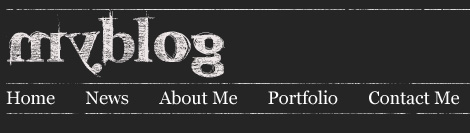
Next we’ll create a new layer on which we shall apply the already known brush - Scratchygrunge_____drowningheart_stock to process the site’s logo. The brush’s color is the same - #252525.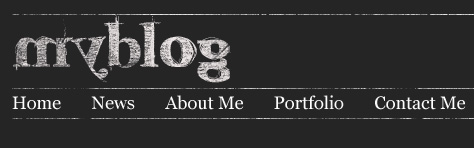
Let’s entitle the blog’s section: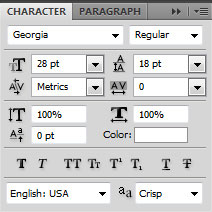
25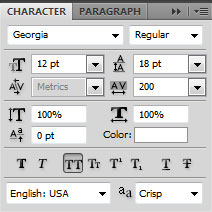
sep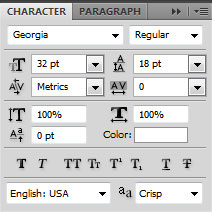
My New Post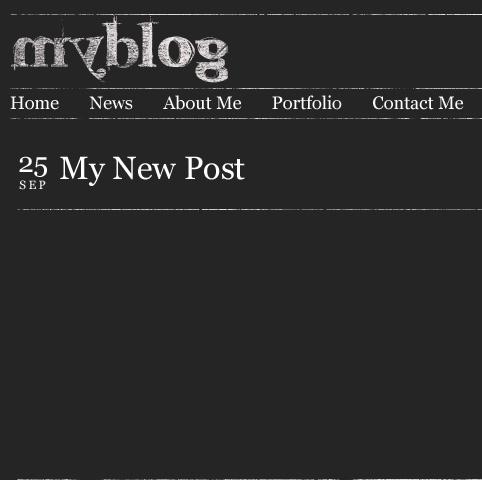
Combine in a group all the layers composing the titles of the sections (press Ctrl button to mark out the necessary layers and hold on the left mouse’s button to take down the marked layers on Create a new group option). We’ll make three copies of the got group and then apply the Free Transform option to place the copies the same way demonstrated below: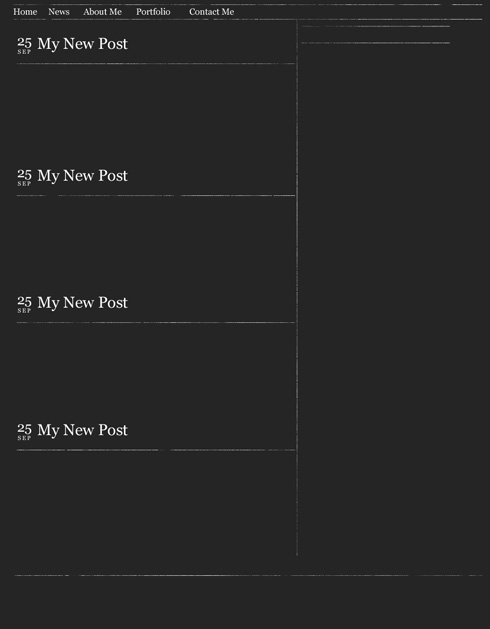
Fill the posts entry with the appropriate text: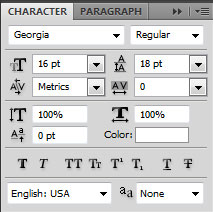
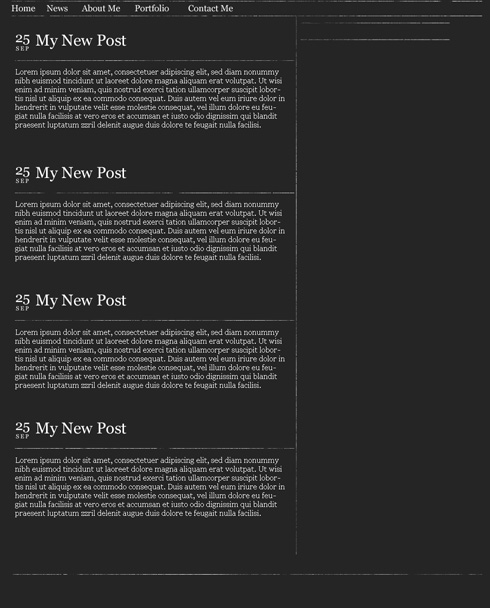
Insert a link on the bottom part of the post: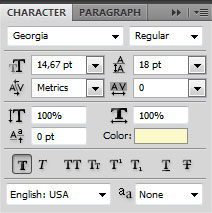
Read more…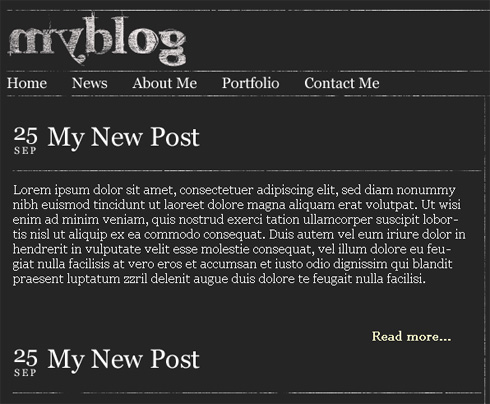
We’ll represent an icon on the left part of the link, choosing the Ellipse Tool (U).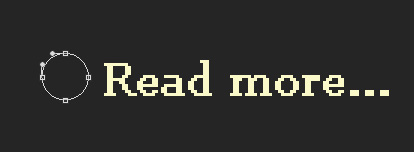
The layer’s parameters: Fill 0%, Blending Options>Gradient Overlay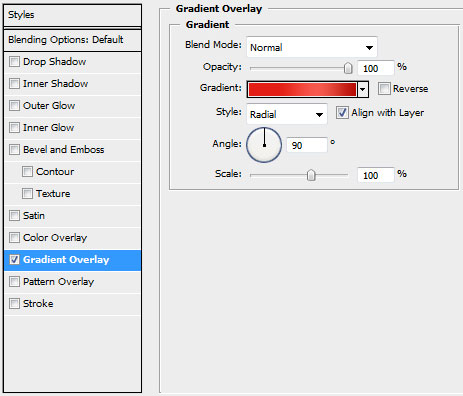
Gradient’s parameters: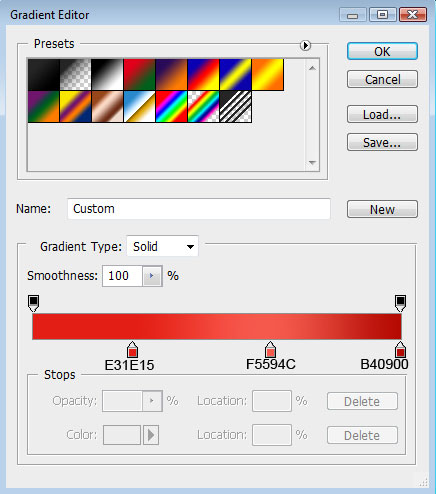
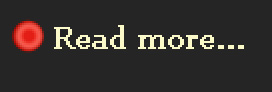
On the made icon we must introduce a arrow chosen out of the next table - Custom Shape.
Create dark wordpress theme
April 18th, 2009 by ART-D Posted in Adobe Photoshop, Web Layout
Let’s combine in a group all the layers composing the link’s layers and its icon the same way described above. Make three copies of the got group and choose then the Free Transform option to place the copies the same way indicated below: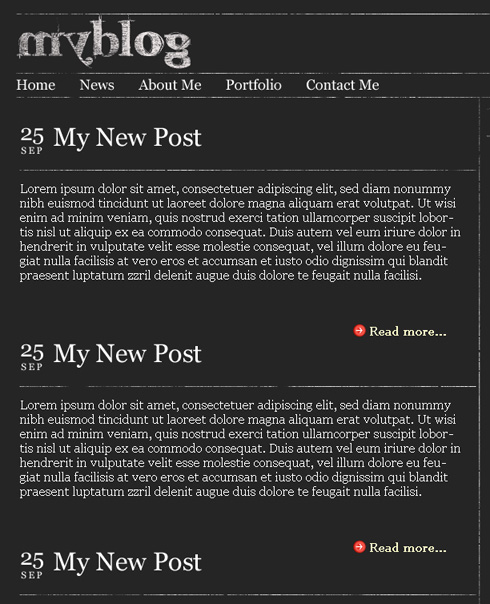
Let’s entitle the sidebar situated on the right side: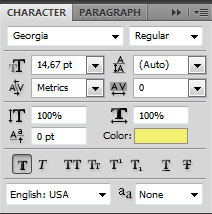
about me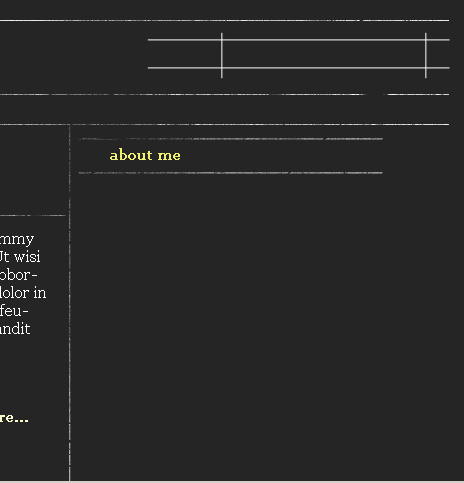
On the left side of about me inscription we’ll represent a cross of white color, applying the Rectangle Tool (U). Firstly we’ll represent a line and then press SHIFT button while inserting the second part with the same tool.
Lower we’ll insert the author’s avatar: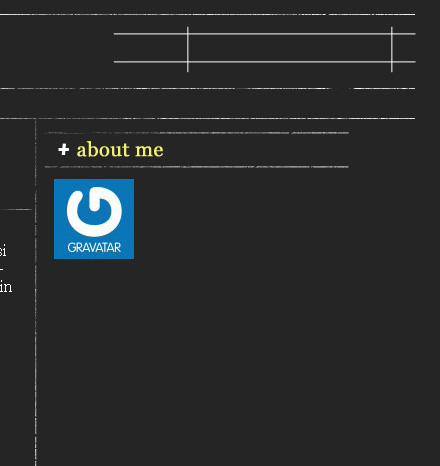
On the avatar’s right side we’ll introduce the description: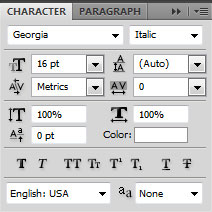
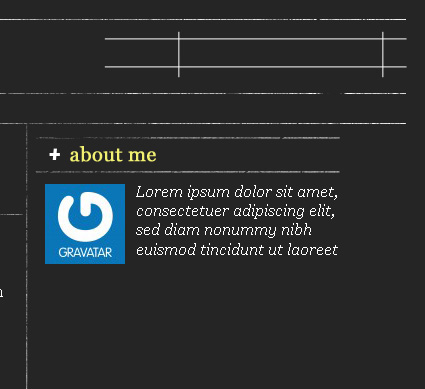
We’ll mark lower the sections of the additional menu. In this case we’ll use the Line Tool (U) and the color #D3D3D3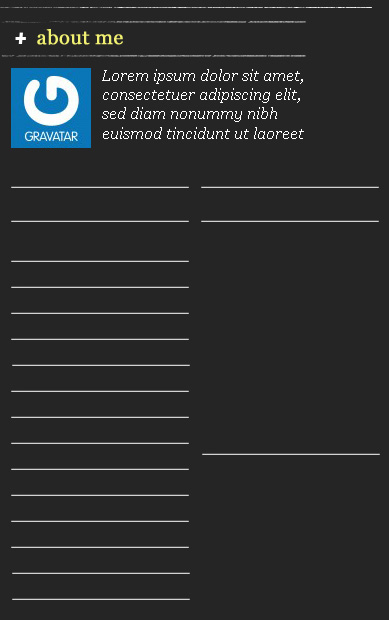
Create a new layer where we shall use the earlier mentioned brush and erase the menu’s marking line. The brush’s color is #252525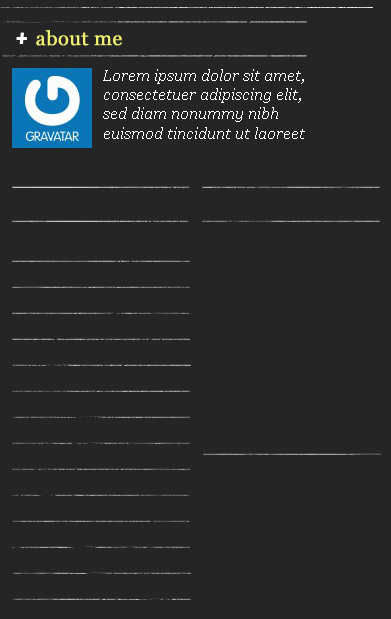
Make two copies of the layer composing the white cross and then select the Free Transform option to situate the copies the way indicated below: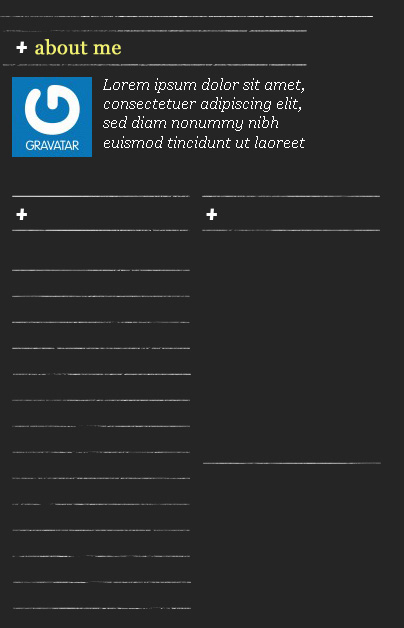
Let’s entitle the sections of the additional menu: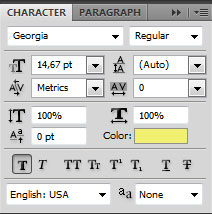
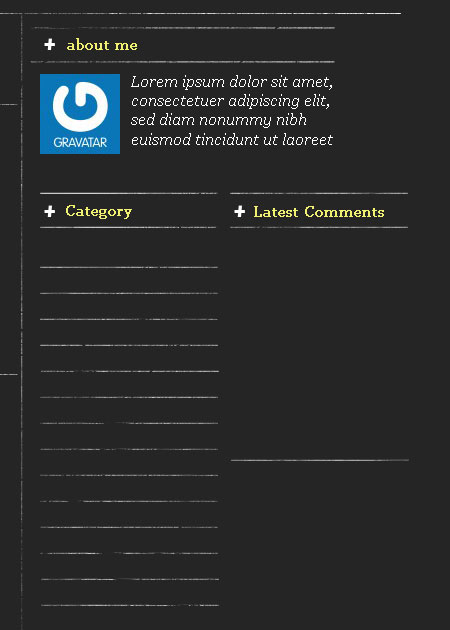
Using the Pen Tool (P), insert the symbol on the menu’s line. The symbol must have white color: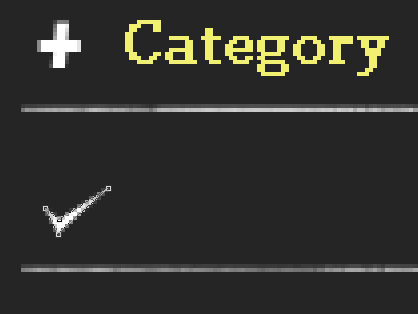
Make thirteen copies of the last made layer and choose again the Free Transform option to place the copies on the picture: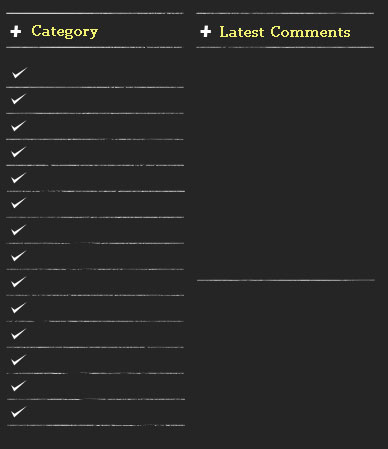
Using the Custom Shape Tool (U), try to make a small star of the color #F4E782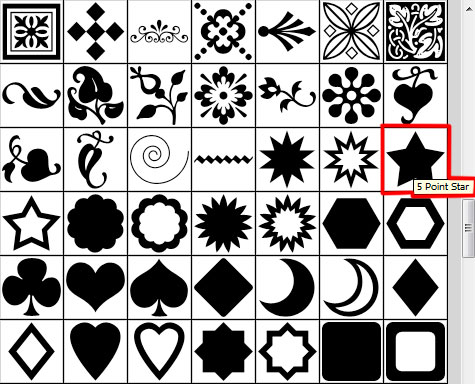
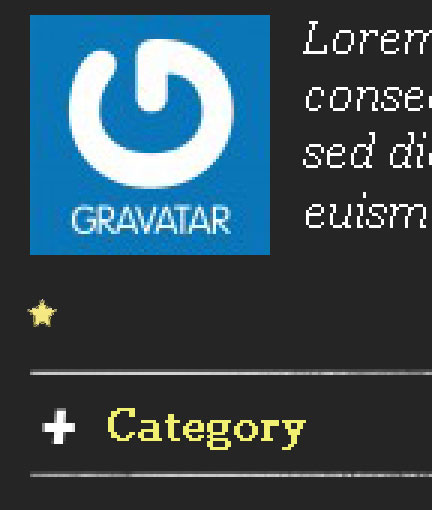
The layer’s parameters: Blending Options> Inner Glow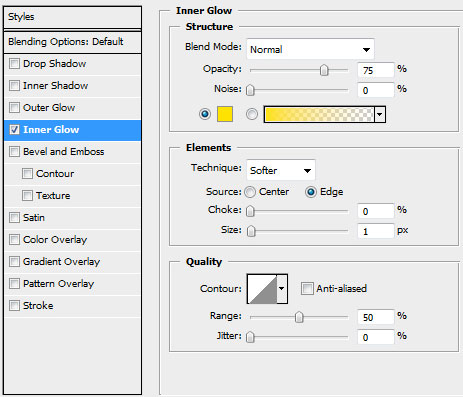
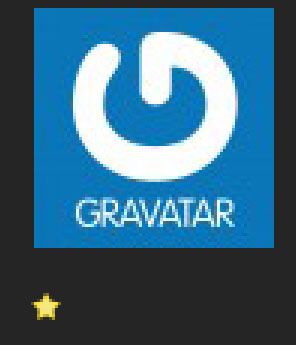
Make five copies of the layer containing the star and then select the Free Transform option to place the copies as below: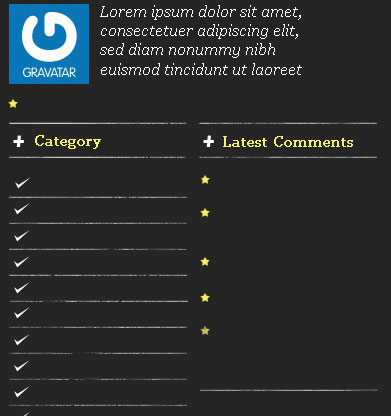
Next insert a link, situated lower than the avatar’s inscription and near the star: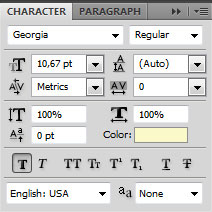
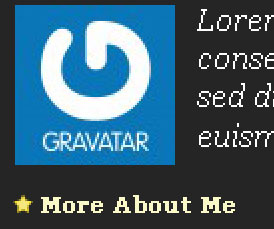
We need also to insert the Categories.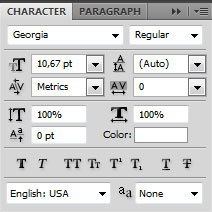
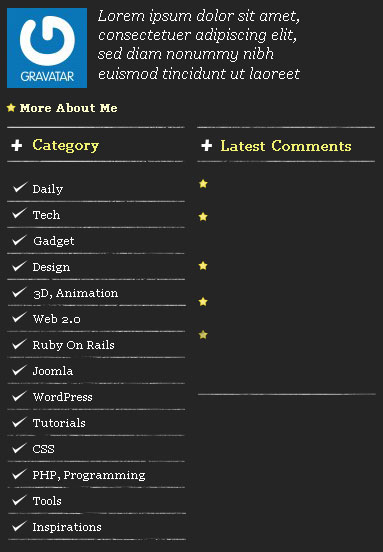
Insert also the users’ nicknames and the comments in the Comments’ section.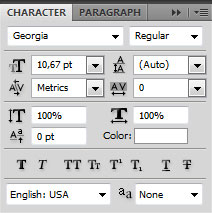
users’ nicknames: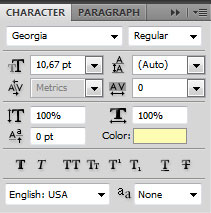
Comments: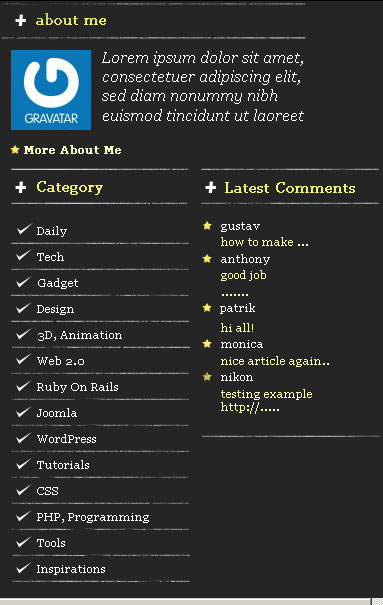
Next write the title on the search panel: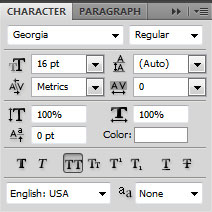
SEARCH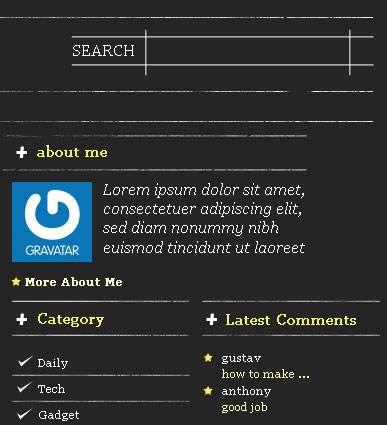
On the next new layer we’ll apply the brush out of the set Scratchygrunge_____drowningheart_stock, cleaning out the Search panel. The brush’s color is #252525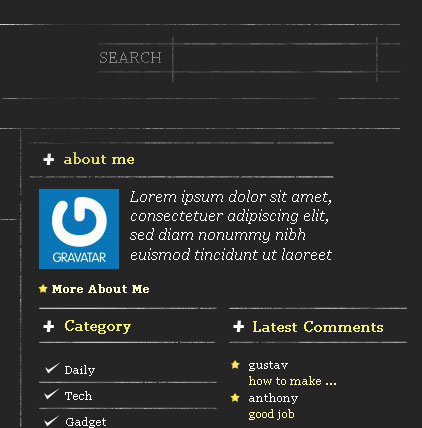
Insert also the text in search panel: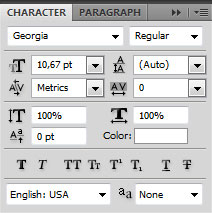
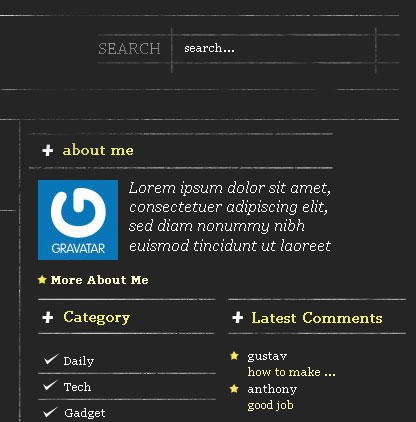
Let’s create several additional links on the bottom part of the site: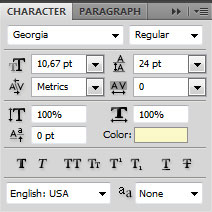
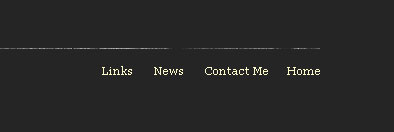
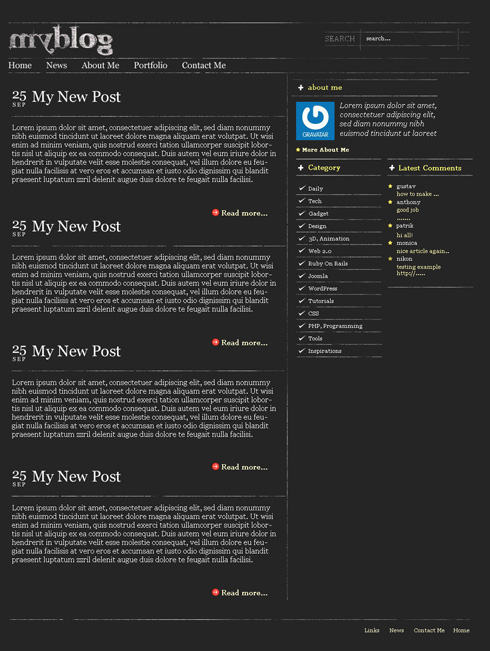
Using the Rounded Rectangle Tool (U) (radius of 1 px), represent a button with this tool.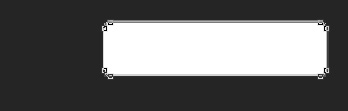
Blending Options>Outer Glow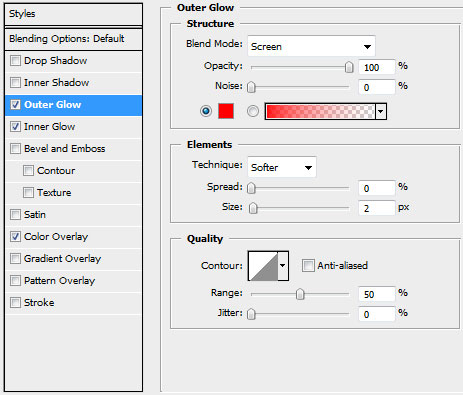
Blending Options>Inner Glow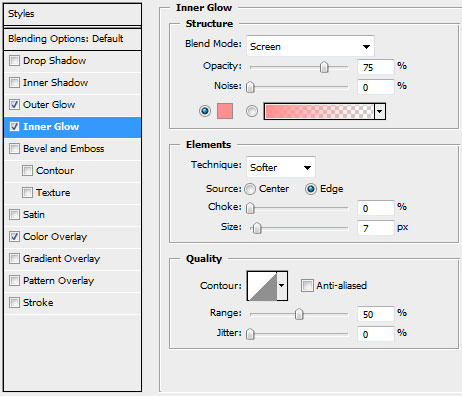
Blending Options>Color Overlay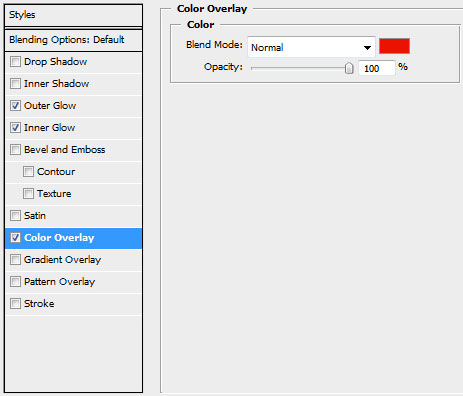
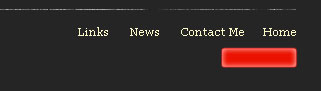
Make a copy of the layer containing the button and then apply the Free Transform option to change the copy’s size, placing it near the original one: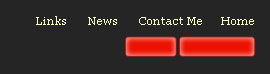
Using the Custom Shape Tool (U), represent a white arrow. Applying the Free Transform option, turn around the arrow and direct it up.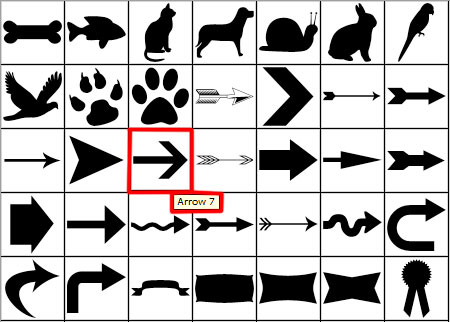
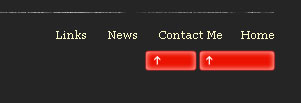
Let’s insert the buttons’ titles: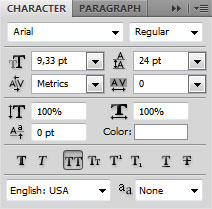
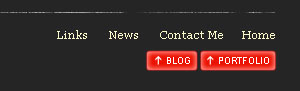
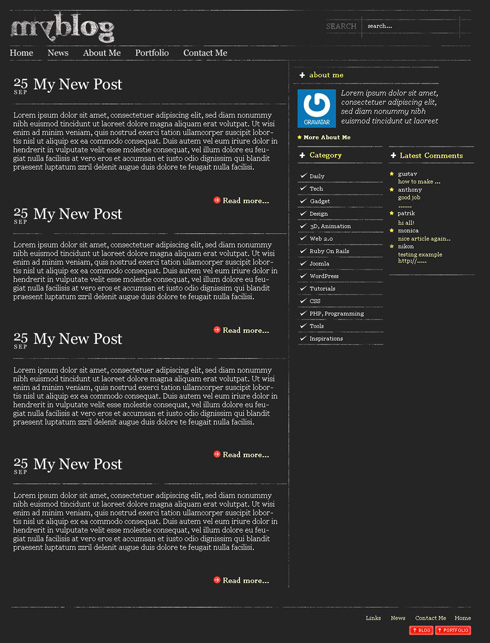
Finished!
This entry was posted on Monday, January 4, 2010 , 3:45 AM and is filed under wordpress theme. You can follow any responses to this entry through the RSS 2.0 feed. You can skip to the end and leave a response.
